Some of the most visually stunning brochures, posters, and business cards are created using Adobe InDesign. Projects created in InDesign leave a lasting impression on the audience in both digital and printed formats. This desktop publishing software offers the ability to create a wide variety of content with detailed design and graphics. For meaningful use, it is crucial that all users, whether companies, artists or graphic designers, understand the InDesign basics.
 |
| Brochure - InDesign Creation - |
Learn the basics of Adobe InDesign and inspire your audience in future projects.
1. Adobe InDesing
Adobe InDesign is a professional layout and typesetting program, which is mainly used in publishers, freelance graphic designers and magazine production.
Adobe InDesign is a further developed version of Adobe PageMaker, with which you can edit versatile content in brochures, posters or catalogs.
With Adobe InDesign and its powerful functions for supporting project layouts, you open up impressive potential. If you concentrate on getting to know the special features of the program, you can successfully realize future design projects. Below we take a look at basic and advanced features of the InDesign software.
2. System Requirements
macOS
3. Basics of InDesign
The software is able to import many of the most common image formats quickly. InDesign is ideal for creating projects with multiple pages. It is advisable to keep the basic concepts of the software in mind so that you can assess how you can create engaging, professional designs.The use of complex functionalities improves the professionalism of content and design. By dealing with the intricacies of Adobe InDesign, you can ensure that your projects succeed and design campaigns are successfully implemented. If you are dealing with certain functions of the software, you have a good first approach to improve the project design. Below are three key features that advanced users typically use:
1. Master page function: if you want to publish a multi-page design for a project, you should use InDesign as software as standard. The reason is that InDesign numbers pages automatically and it also has the master page function. This allows users to change multiple pages at once with just one edit.
2. Resize frame content: another important feature in InDesign is resizing content. Knowing how to resize content regardless of frame size can help a lot in project completion. Resize content to maintain image integrity and properly modify your publications.
3. Make the most of integrations: it is very possible that you are already using systems that can be integrated with Adobe InDesign. For example, Canto's digital asset management enables direct linking of InDesign to a DAM media library. Find out which integration options your company still has to further simplify the implementation of projects.
Tip: integrations are crucial for the successful use of Adobe InDesign.
4. Pros & Cons
4.1 Pros
- Storage option for frequently used settings such as page format, columns, margins or notification areas as a template for new documents.
- Several documents can be combined into a book with consecutive page numbering. The overview is made easier by adding hyperlinks, bookmarks, tables of contents, cross-references and indexes.
- Import of Adobe Photoshop, Illustrator or Microsoft Word and Excel files is supported.
- Export among other things as PDF, HTML, SVG, JPG or XML files for cross-media provision of content.
4.2 Cons
- Depending on previous knowledge, considerable training time can be expected.
- Due to the price, investing in InDesign is only worthwhile if you create layouts and designs at a certain professional level. (Don't worry 😉, we'are providing the software for you, just jump to the download section).
5. InDesign Guide
5.1 Document attachment
The first step is to create the document correctly. That means: choose the right format, define the page number and create a safety distance, bleed and help lines. Take your time for this preparatory work. This way you can avoid annoying troubleshooting afterwards.
5.2 Document Colors
Now color comes into play. Whether dull, matt, shrill, bright or neon: with the right colors, you can turn simple layouts into small works of art. Even psychological effects of colors have been proven! It is therefore all the more important to correctly apply the colors to your print products so that a crisp, strong color is also printed as such, texts are optimally readable and white elements do not disappear.5.3 Images
Pictures say more than 1,000 words, especially with printed products. However, your image content can be so meaningful that if the resolution is too low or if it is created in the wrong color space, it will not even begin to take effect. This video tutorial therefore explains how to convert images from RGB to CMYK, why you have to work with the correct color profile and what you need to consider when resolving images.5.4 Texts & Lines
No matter how perfectly your pictures are laid out after step 3, flyers, magazines and the like can of course not do entirely without text. There are also a few points to consider here: for example, positive fonts should always be at least 6pt, negative ones even at 7pt. You will find out why, what this means for your layouts and what you should pay attention to when coloring text elements and lines in this video. 5.5 Preflight Panel
Trust is good, control is better. In order to avoid nasty surprises or duplicate work due to reworking, you should check your layout carefully before exporting the PDF. With InDesign, this is done via a preflight panel. This video explains how to set up the panel and fix the errors shown. 5.6 PDF Export
If you are satisfied with your layout and have checked it for any errors, it is now almost time for printing. Almost, because you have to export your print data as a PDF beforehand. This video explains the individual work processes in more detail.
What kind of issues do you face when working with Adobe InDesign! drop a comment below, we'll try to help 💓

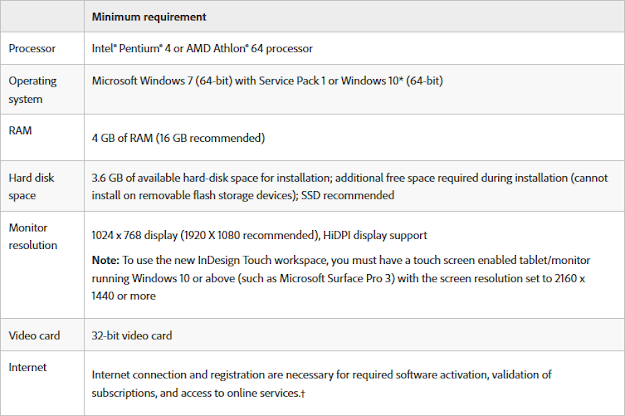



1 Comments
Nice work, i really liked the details you mentioned
ReplyDelete